1. Create recommendation boxes in our application
The boxes could appear below or next to each other. They could contain the descriptions and the pictures of your articles and could also appear without them. Decide which style is fitting for your site, and pick an appropriate option!
You can use different layouts for the different areas, or pages of your site. The style of the recommendation boxes is completely up to you!
If you'd like to create a new box, just click on Suggestion boxes and select the Add another option after logging into our app.

On the page that will appear after this, you'll be able to set up the position of the box and the number of recommendations it will contain.
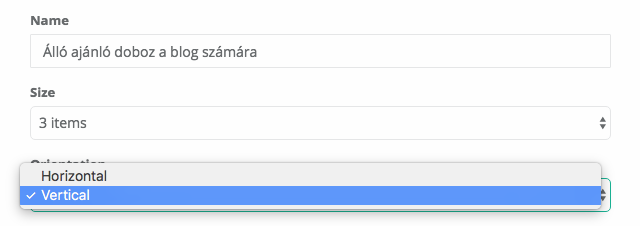
For example, if you'd like to recommend 3 articles in a box under each other, select 3 and vertical from the drop down menu next to the size and the orientation options.
2. Decide what kind of articles will fill the boxes
If you’d only like to recommend a couple of posts, just paste their URLs into our web application.
Use your site’s RSS feeds, or our API to create recommendations for hundreds or thousands of articles. If you choose the latter options we will be able to update the contents of your boxes automatically.
ArticleSuggestion displays only those posts to the visitors, that they have never read. We pick our recommendations from your latest and most popular content.
Even though the selection of the posts is automatic, you can define which articles should, or shouldn’t appear on the different areas of your site.
If you'd like to add a post manually add, you need to complete the following steps after login:
Click on Suggestable items, select the Add another option, then, on the page, that will appear after this, paste the article's URL, title and other parameters, and click on the Save button.
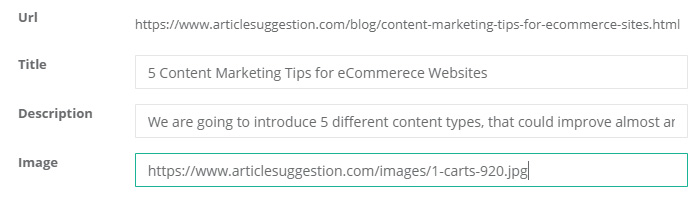
You can connect your feeds to our system if you select RSS feeds from the main menu, and click on the Add another option.
You can find every article, that you uploaded under Suggestable items. If you'd like to modify or disable a recommendation, just click on its title.
3. Add our script to your website
If you’re finished with the preparations, just add our script to those pages where you would like the recommendations to appear. And that’s it. You’re ready!
Every box that you create in our system has a HASH value. You can find this value if you click on Suggestion Boxes in the menu after login.
This is what you will need to use if you'd like to embed our boxes.
On every page, where you would like a box to appear paste the following Javascript code to that part of the source code, where the other JS codes are also located:
<script type='text/javascript' src='[https://suggest.articlesuggestion.com/suggestion.js](https://suggest.articlesuggestion.com/suggestion.js)'></script>
Then paste the following code to where you would like the suggestion box to appear on the page:
<div data-articlesuggestion-bid="HASH"></div>
and replace the expression HASH, with the hash value of the box, that you wish to use.
So, for example, paste NTg3NTUyGI3MWViMGEzlM2I4MjUw instead of the word "HASH".
You should replace quotation marks with the Hash value as well, and avoid leaving blank spaces in your code.
We suggest you to wait for an hour with embedding, after you create a new box, as this way, you can make sure, that the box will be filled with recommendations right from the start.
You can read a detailed description of the installation process if you click here. If you have any question about the features or the installation, don’t hesitate to contact us!